苹果终于在iPhone 15及15 Pro系列,加入了USBC连接,让大量电脑配件都可以在iPhone上使用,有用户可能会在想,是否可以连接键盘及鼠标,让iPhone化身电脑般使用?

1:首先进入设定,辅助使用
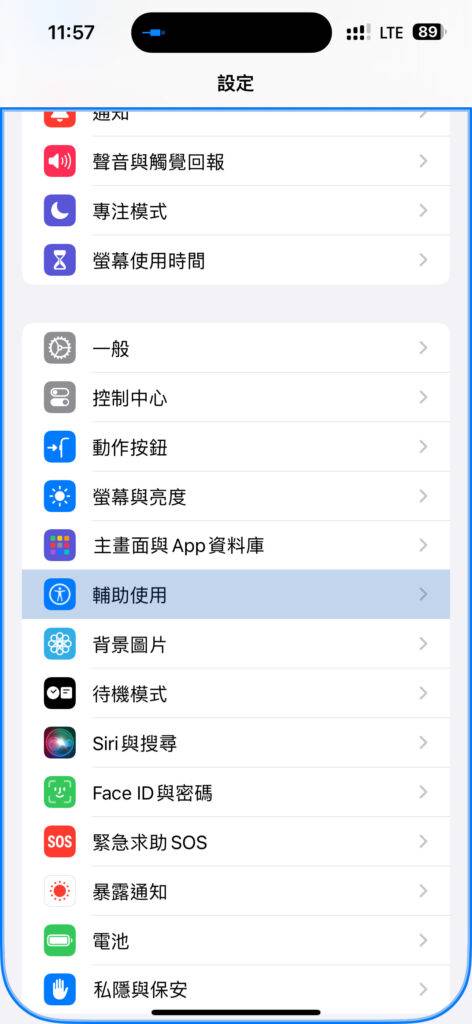
2:选触控
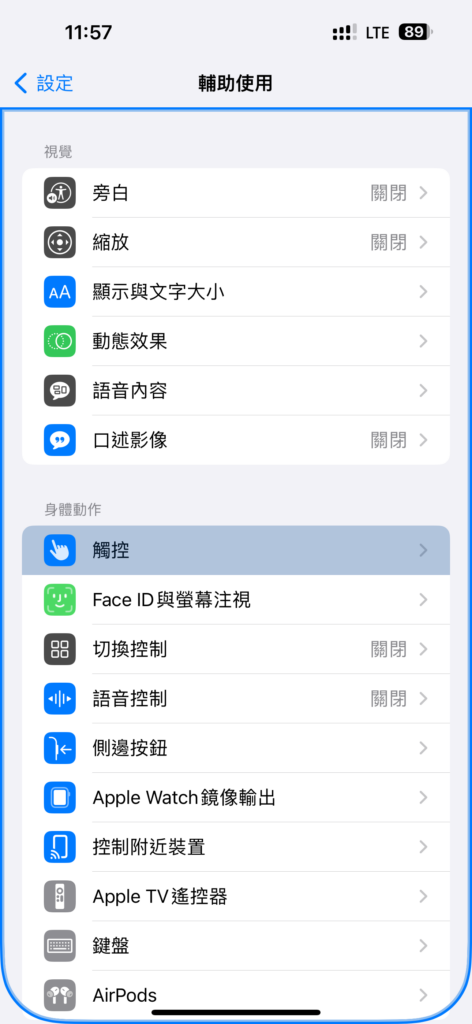
3:选辅助触控
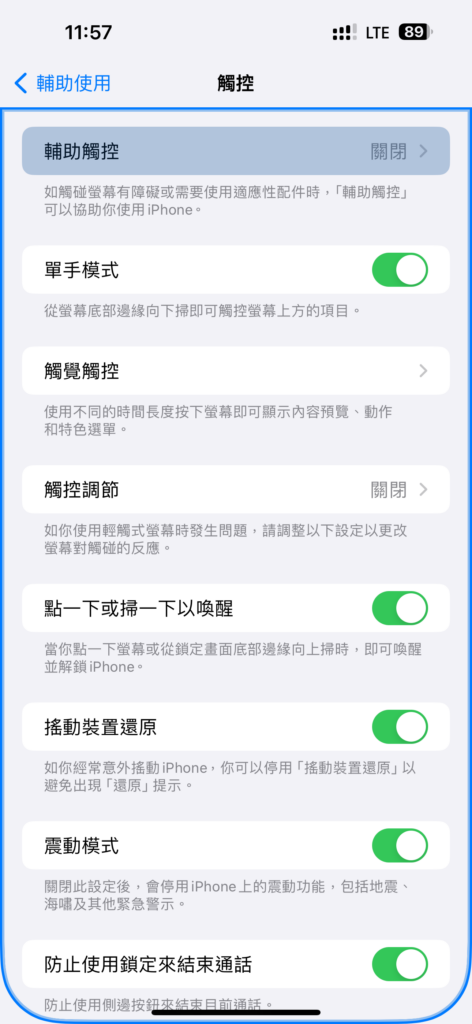
4:辅助触控启动
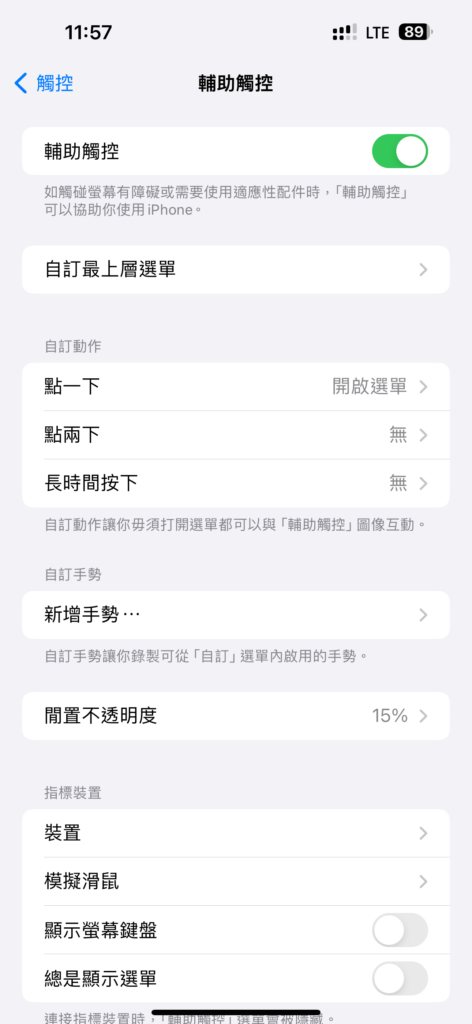
5:启动后就会看到像 iPad 使用触控板的圆点,再为每个按键设定不同功能,例如主画面键,辅助按键等,就可以进入以下步骤,到「设定」内的「辅助使用」。
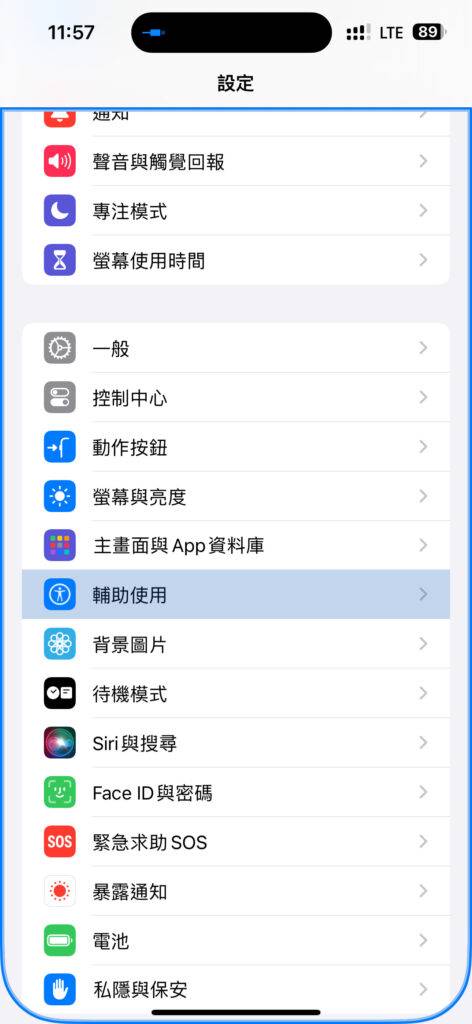
6:选触控
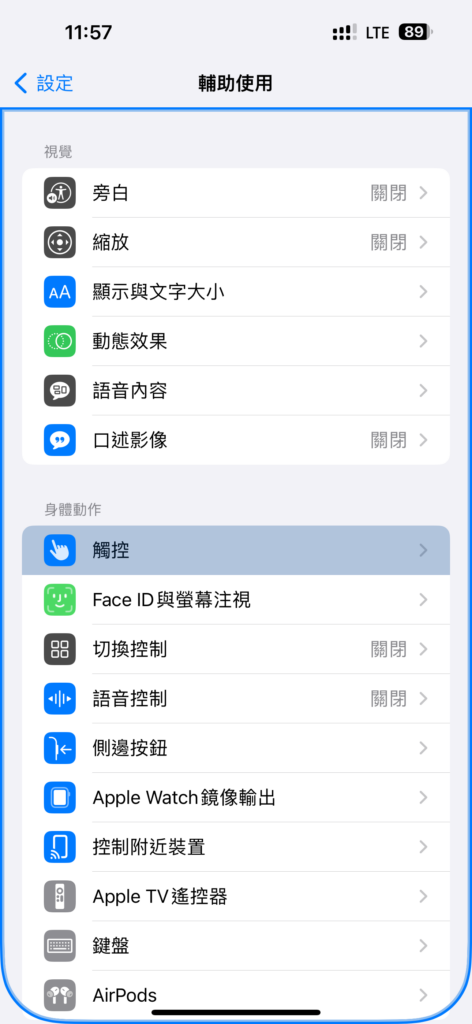
7:辅助触控
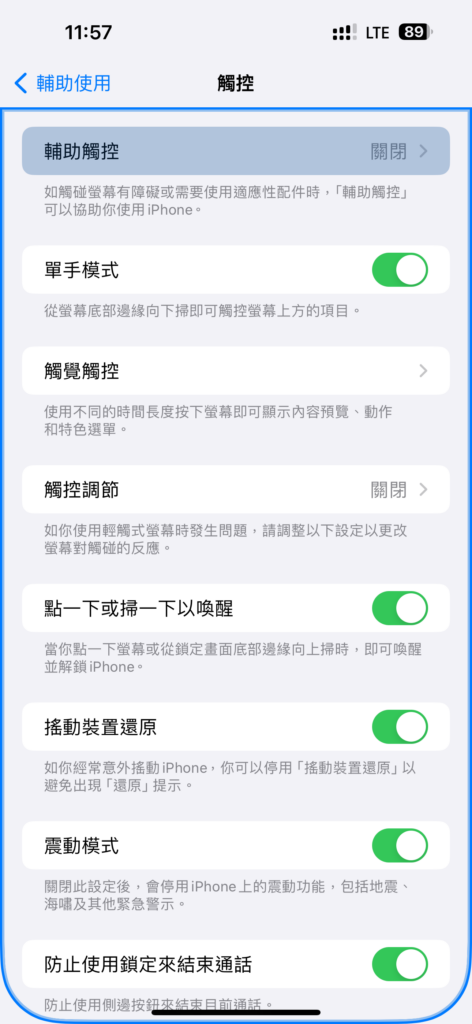
8:选装置
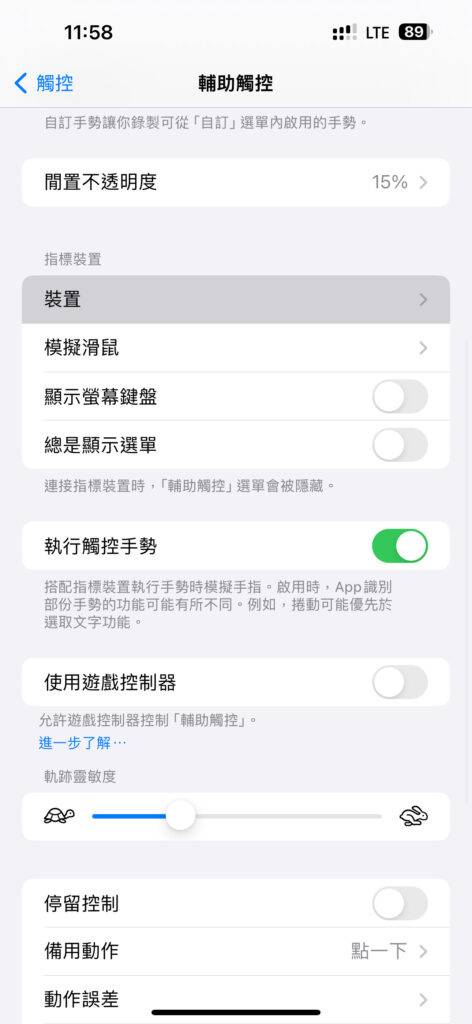
9:选择你连接了的鼠标名称
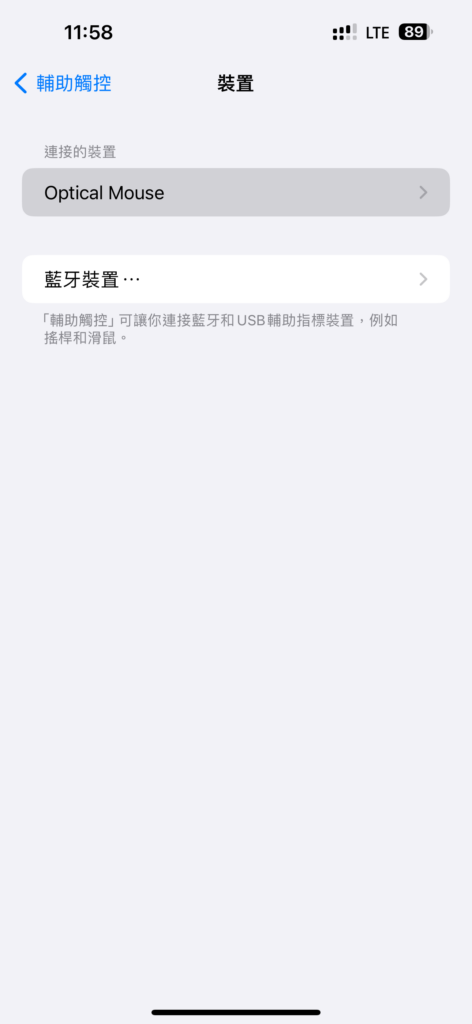
10:加入按钮,再点击鼠标上你想要设定的按键
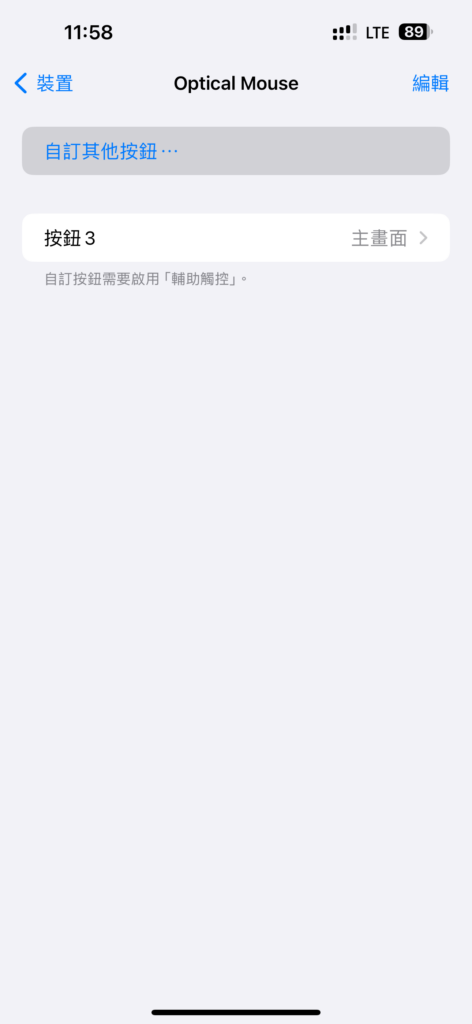
11:再选取你想要的功能就可以完成。
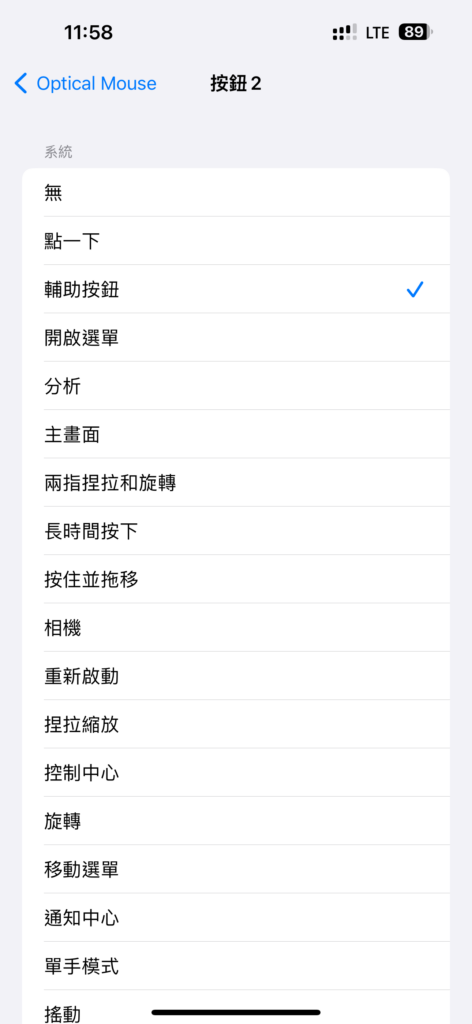
测试心得
测试后,笔者发现容易出现问题点情况有下列数个项目:无法自行调整装置转向时,自动调整控制方向,你需要手动将 iPhone 设备的摆放方向旋转一次,才能自动变回正确的操作方式,以及没有手势功能。
 剪映吧
剪映吧